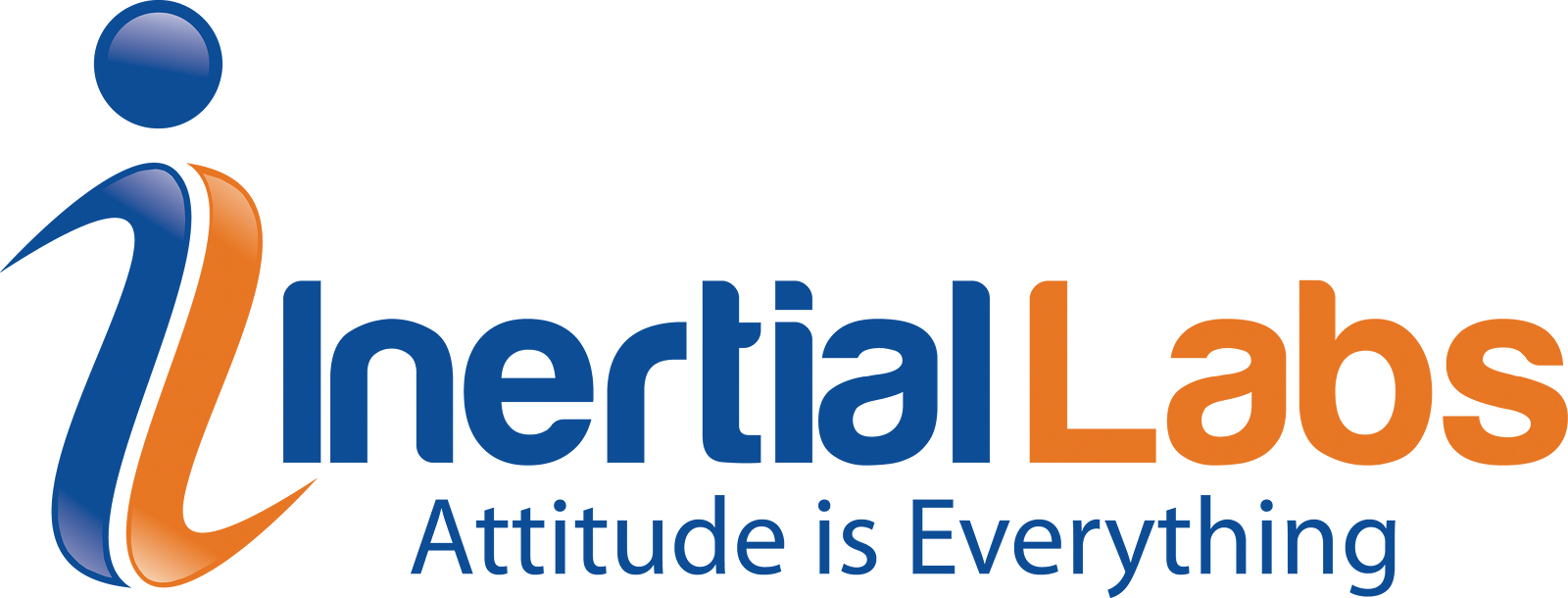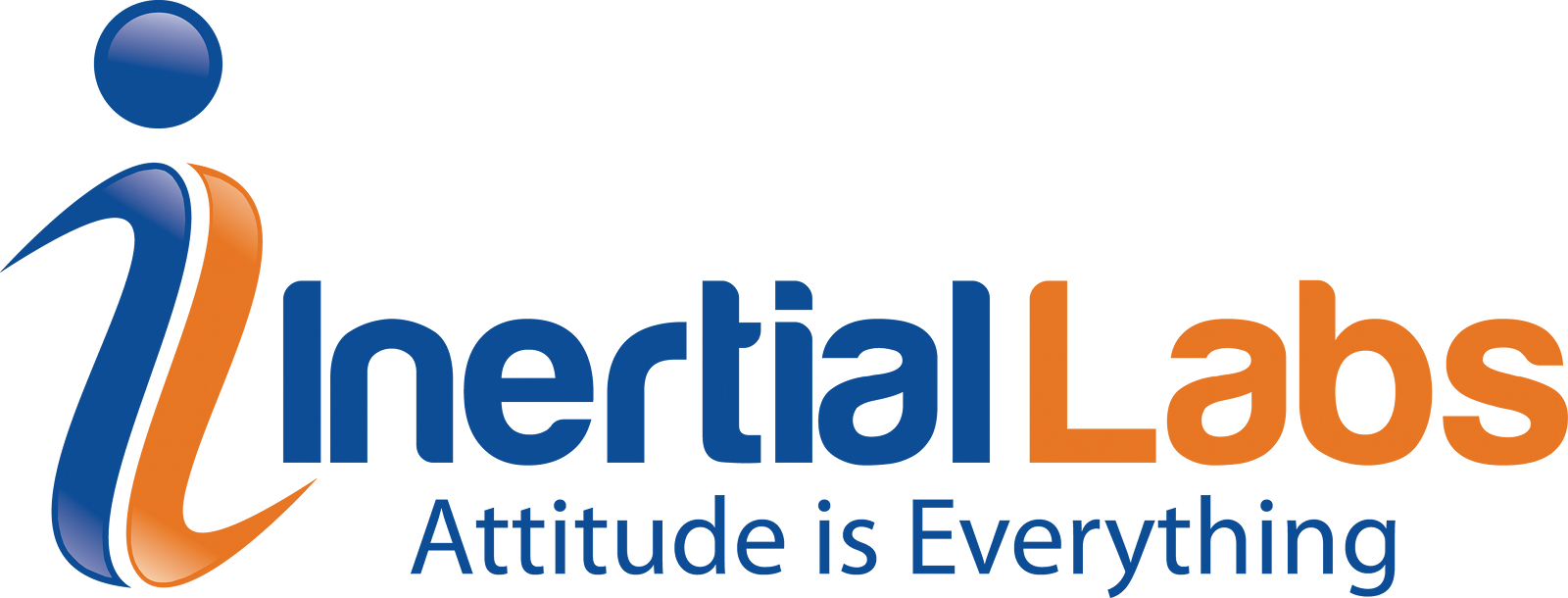Purpose: To understand how to convert a .flash file to .prm file.
Last Updated: August 2020
First, the user should open their .flash file in notepad++.
Then, they should install “Hex-editor” plugin by going to the “Plugins” menu, then select “Plugins Admin”, then navigate to the “Available” tab, then click “Install”.
Read More
Topics:
Parameters,
Flash,
File,
Converting,
PRM
Purpose: To provide a solution to bug that makes the toolbar containing icons smaller than it is supposed to be.
Last Updated: July 2020
When using the IMU GUI, it is possible that your window may appear as below. Note how the icon toolbar at the top is much smaller than it typically appears. The difference in the two windows can be seen in the image below.
Read More
Topics:
IMU,
Windows,
GUI,
Sizing,
Icon,
Small
Purpose: To understand how the initial alignment improves the performance of the INS.
Last Updated: June 2020
What is it?
During the Initial Alignment time, the INS estimates biases of the gyroscopes by measuring the current condition it is in (which should be static). The device can use these estimated biases in the Kalman Filter to help the device recognize the difference between when the unit is moving and when the gyroscopes are drifting. As a result, the initial alignment helps to improve the INS dynamic accuracy.
Read More
Topics:
Bias,
Increase,
Alignment,
Performance,
Initial,
Gyroscope,
Gyro,
Estimation
Purpose: To understand how to arrange RTK corrections for an INS with included RTK.
Last Updated: July 2020
For Using Physical Base Station
To receive the observation data of a remote base station at the rover receiver of the INS and get the RTK solution, the user can use the STRSVR tool from the RTKLIB package.
Read More
Topics:
INS,
GNSS,
Input,
RTCM,
Correction,
RTK
Purpose: To understand how to use dual antenna INS as a single antenna INS.
Last Updated: June 2020
The user should unplug the second antenna and leave the primary plugged in. For reference the primary antenna port is labeled as “A1” on the device, and the secondary antenna port is labeled as “A2”. Then, change the heading correction type in the Graphic User Interface (GUI) from “Dual GNSS” to the one that fits your application. To do so, go to the “Options” tab and then select “Correction options” and then change the correction type.
Read More
Topics:
INS,
GNSS,
Heading,
Correction,
Dual,
Single
Purpose: To understand in what cases the barometer should be turned ON and what cases it should be OFF.
Last Updated: June 2020
Case 1: In completely GPS-Denied environment, the pressure sensor should be set to primary altitude sensor as shown below.
Read More
Topics:
INS,
GPS,
Sensor,
Barometer,
Baro-Altimeter
Purpose: To understand which cases ZUPT should be ON and which case ZUPT should be OFF.
Last Updated: June 2020
ZUPT - or Zero Update Position and Timing, is used to mitigate gyroscope bias drift and in turn mitigate heading drift in a GPS-Denied environment. It should be enabled when the user wants to reduce its accumulated orientation and position errors once a carrier object stops. If a completely motionless state is not achievable, then the user should disable the ZUPT option.
Read More
Topics:
INS,
Error,
Position,
ZUPT
Purpose: To determine which type of heading correction is best for different applications of the INS.
Last Updated: June 2020
For INS-D/DL: The “Dual GNSS” type of heading correction can be used for any application that allows the installation of the INS and two GNSS antennas with a baseline of at least 1.5 m (it can be static, quasi-static, and slowly moving objects as well as objects with high dynamic). So, any application where two antennas can be installed with a clear view of the sky and less than 1.5 meters away from one each other. When Dual GNSS type is used, the algorithm starts as soon as the GNSS receiver provides a heading solution.
Read More
Topics:
INS,
INS-D,
INS-DL,
INS-B,
INS-P,
GNSS,
Heading,
Magnetometer,
Correction
Purpose: To explain what INS features improve position error in GNSS denied environments.
Last Updated: June 2020
When using the Inertial Navigation System (INS), position error accumulation is always a concern. One way a user can limit this error is by enabling the “Tunnel Guide” feature (only available for fixed-axle land vehicle). When enabled, it allows the INS to reduce its accumulated errors during extended GNSS outages. Use this feature when external aiding data is unavailable. To do so, go to the “Correction options window of the “Options” tab and enable “Tunnel guide” as shown below.
Read More
Topics:
GPS Denied Navigation,
INS,
Error,
Position,
Accuracy,
Increase,
ZUPT,
Outage
Purpose: To understand how to configure the INS to start outputting data after power is on without any command from the host computer.
Last Updated: June 2020
There are two different auto start options in the Graphic User Interface (GUI). The first one gives the ability for the GUI to accept data from the INS when it is in auto start mode. This setting should only be used if the user plans on using the device in the GUI.
Read More
Topics:
INS,
Data,
GUI,
Auto,
Auto-Start,
Output,
Power,
Automatic