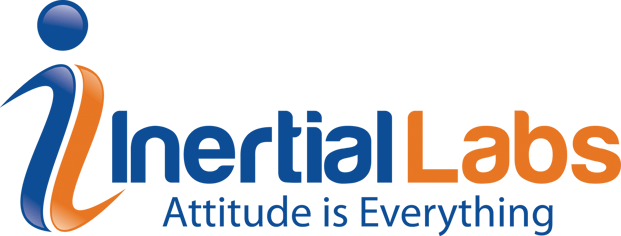
Last Updated: January 28, 2020
Purpose: To summarize in simple steps the process to setup up the MDC tool to be used for calibrating for magnetic field interference with the OS3D-FG.
Step 1. First, you should set the COM port number to which your OS3D-FG sensor is connected to by modifying the file: inertiallabs_sdk_lite.ini located in the SDK folder inside the included flash drive (IL_SDK → inertiallabs_sdk_lite.ini). For that, simply open it in a text editor and specify the COM port number in line #15.
Then, save the file and close it.
Step 2. After that, run the MDC tool (IL_SDK → MDC.exe) and set the ‘Device’ fields to ‘HSN’, ‘Workset’ to ‘0', 'Serial’ to the COM port number to which the sensor is connected to, (same as the specified COM port from Step 1.)
Step 3. Click “Connect”.
Step 4. Follow the instructions from the MDC Manual that is also attached in the flash drive that came with the Inertial Labs product.
Note:
Please note, that it is required to set the ‘Latency timer’ of the USB dongle to 4 msec prior working with the OS3D-FG sensor. You should do that in 'Device Manager' → Ports (COM&LPT) → USB Serial Port (COMX) → Properties → Port Settings → Advanced → Latency timer (msec) = 4.
