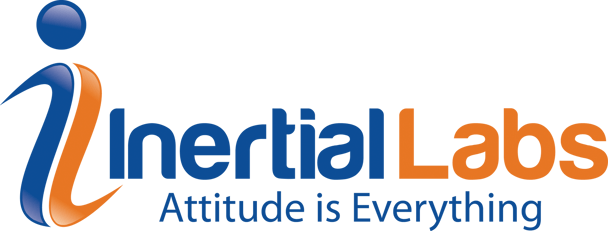
Purpose: The purpose of this article is to show the steps to configuring usage of individual constellations, make sure to send these commands using an RS-232 connection and not to use Ethernet. It is critical that you follow these instructions carefully to not incorrectly configure the unit. If there is any uncertainty please consult a Customer Service agent. Developer options such as these may result in the Warranty of the device being voided.
Last Updated: September 2019
Caution: It is not recommended to disable the GPS constellation since the receiver clock is synchronized using the GPS model clock. Disabling GPS will result in considerable error over time.
Instructions:
To configure the GNSS receiver to work only with specific constellations, please do the following:
Step 1. Connect to the COM2 of the INS on your computer using any serial port terminal (for example RealTerm, Putty, etc) on the baudrate set in the "GNSS Port 2" field of the "GNSS receiver" tab (in the case if no data are chosen, then the baudrate is default 9600bps).
Step 2. Power on the INS and wait until the LED color changes to red or green (in the case of the Auto start mode).
Step 3. When the connection is established, please send the following command to the GNSS receiver:
FRESET
Step 4. Wait approx. 10 seconds. If there was any data flow on the COM2, it should stop after the command from step 3 is received.
Step 5. After the FRESET command is received by the GNSS receiver its baud rate is set to default - 9600 bps. Please change the baud rate in the serial port terminal to 9600 to allow receiver to get the commands.
Step 6. To disable the particular constellation(s), send the following command(s) to the receiver:
TRACKSV system 0 never
where system is the constellation you would like to disable: GPS, GLONASS, GALILEO, QZSS, BeiDou, and NavIC
For example, if you would like GLONASS to disable , you should send the following command: TRACKSV GLONASS 0 never
Step 7. Send the following command to the receiver to save the changes:
SAVECONFIG
Step 8. Wait 10 seconds and power-cycle the INS unit. The required constellations are switched off and you can perform the required tests.
NOTE: To enable all constellations (default configuration of the receiver), you just need to issue the FRESET command - that will reset the configurations to default and power-cycle the INS.
